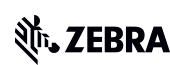CtlPanel Version 4.8 Release Notes
Introduction
CtlPanelWM is a Windows Mobile 5.0/6.x application used to view and modify device settings such as: Scanner Parameters, Display Settings, Audio Settings, Printer Settings and Touch Screen Settings.
Description
Rebranded as Symbol Technologies LLC. As part of rebranding:
User guide updated with the Symbol copyright message, and all reference to company name.
Version information of all binaries modified to include Symbol copyright message
Contents
1. CtlPanelWM040800.zip
Device Compatibility
This software release has been approved for use with the following Symbol Enterprise Mobility devices.
Device |
Win Mobile 5.0 |
Win Mobile 6.0/6.1 |
Win Mobile 6.5 |
ES400 |
|
|
* |
LEX700 |
|
|
* |
MC3000 |
|
* |
|
MC3100 |
|
* |
* |
MC4500 |
|
|
* |
MC55 |
|
* |
* |
MC55A |
|
|
* |
MC55N |
|
|
* |
MC65 |
|
|
* |
MC67NA |
|
|
* |
MC70 |
* |
* |
|
MC75 |
|
* |
* |
MC75A |
|
|
* |
MC9000 |
* |
|
|
MC9090 |
* |
* |
|
MC9090RFID |
* |
|
|
MC9100 |
|
|
* |
MC92N0 |
|
|
* |
MC9500 |
|
* |
* |
VC6090 |
|
* |
* |
* Supported device
Installation Requirements
Symbol Enterprise Mobility devices with the following Operating Systems.
- Windows Mobile 5.0
- Windows Mobile 6.0
- Windows Mobile 6.1
- Windows Mobile 6.5
Note: Please refer Device Compatibility section for more details
Installation Instructions
To install CtlPanelWM, do the following:
1. Unzip the CtlPanelWM040800 download package into a temporary folder on your PC.
2. Copy CtlPanelWM.exe to the mobile device using ActiveSync or Mobile Device Center (for Microsoft Windows 7).
3. Copy Help.txt file to \Application folder.
4. Click on CtlPanelWM.exe to execute the program.
Known Issues
1. Accessing the Smart Battery features on old devices like MC75A and MC9500 can cause an error. The underlying driver issue will be addressed in a future release of the device software.
Part Number and Release Date
CtlPanelWM040800
March 29, 2016