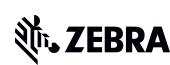Zebra's Industry Solutions can give your business a competitive advantage by connecting people, assets and data to help you make better decisions.
Scale and energise your retail strategy with a digital backbone that unifies your team, informs priorities and drives results with Zebra's retail technology solutions.
Zebra's healthcare technology solutions provide patient identity management, mobile health devices, and business intelligence data to improve efficiency.
Zebra’s manufacturing technology solutions enable manufacturers to become more agile, optimize plant floor performance and embrace market changes.
Zebra's market-leading solutions and products improve customer satisfaction with a lower cost per interaction by keeping service representatives connected with colleagues, customers, management and the tools they use to satisfy customers across the supply chain.
In today's world, the demands on transportation and logistics companies are higher than ever. Dedicated Warehouse, Fleet and Delivery, and Yard and Terminal solutions enable visibility to every aspect of your business and keep operations running flawlessly around the clock.
Zebra's hospitality technology solutions equip your hotel and restaurant staff to deliver superior customer and guest service through inventory tracking and more.
Empower your field workers with purpose-driven mobile technology solutions to help them capture and share critical data in any environment.
Technology is a key enabler in helping the Public Sector provide their frontline and back office workers automate business process and assets with a digital voice.
Zebra’s mobile computing, scanning, and printing solutions connect each operational area in your warehouse to give you the agility to realize transformational gains.
Zebra's range of mobile computers equip your workforce with the devices they need from handhelds and tablets to wearables and vehicle-mounted computers.
Zebra's desktop, mobile, industrial, and portable printers for barcode labels, receipts, RFID tags and cards give you smarter ways to track and manage assets.
Zebra's 1D and 2D corded and cordless barcode scanners anticipate any scanning challenge in a variety of environments, whether retail, healthcare, T&L or manufacturing.
Zebra's extensive range of RAIN RFID readers, antennas, and printers give you consistent and accurate tracking.
Choose Zebra's reliable barcode, RFID and card supplies carefully selected to ensure high performance, print quality, durability and readability.
Zebra's location technologies provide real-time tracking for your organisation to better manage and optimise your critical assets and create more efficient workflows.
Zebra's rugged tablets and 2-in-1 laptops are thin and lightweight, yet rugged to work wherever you do on familiar and easy-to-use Windows or Android OS.
With Zebra's family of fixed industrial scanners and machine vision technologies, you can tailor your solutions to your environment and applications.
Discover Zebra’s range of accessories from chargers, communication cables to cases to help you customise your mobile device for optimal efficiency.
Zebra's OEM scan engines, imagers, and private label OEM products offer flexible integration and help enhance product development with modern OEM technology.
Zebra's environmental sensors monitor temperature-sensitive products, offering data insights on environmental conditions across industry applications.
Keep labour costs low, your talent happy and your organisation compliant. Create an agile operation that can navigate unexpected schedule changes and customer demand to drive sales, satisfy customers and improve your bottom line.
Empower the front line with prioritized task notification and enhanced communication capabilities for easier collaboration and more efficient task execution.
Get full visibility of your inventory and automatically pinpoint leaks across all channels.
Reduce uncertainty when you anticipate market volatility. Predict, plan and stay agile to align inventory with shifting demand.
Drive down costs while driving up employee, security, and network performance with software designed to enhance Zebra's wireless infrastructure and mobile solutions.
Explore Zebra’s printer software to integrate, manage and monitor printers easily, maximising IT resources and minimising down time.
Make the most of every stage of your scanning journey from deployment to optimization. Zebra's barcode scanner software lets you keep devices current and adapt them to your business needs for a stronger ROI across the full lifecycle.
RFID development, demonstration and production software and utilities help you build and manage your RFID deployments more efficiently.
RFID development, demonstration and production software and utilities help you build and manage your RFID deployments more efficiently.
Zebra DNA is the industry’s broadest suite of enterprise software that delivers an ideal experience for all during the entire lifetime of every Zebra device.
Advance your digital transformation and execute your strategic plans with the help of the right location and tracking technology.
Aurora Focus™ runs on Zebra’s fixed industrial scanners and VS20/VS40/VS70 smart cameras and comes ready-made for specific tasks like barcode reading and verification, OCR, and presence/absence vision inspection.
Zebra Aurora Focus brings a new level of simplicity to controlling enterprise-wide manufacturing and logistics automation solutions. With this powerful interface, it’s easy to set up, deploy and run Zebra’s Fixed Industrial Scanners and Machine Vision Smart Cameras, eliminating the need for different tools and reducing training and deployment time.
Aurora Imaging Library™, formerly Matrox Imaging Library, machine-vision software development kit (SDK) has a deep collection of tools for image capture, processing, analysis, annotation, display, and archiving. Code-level customization starts here.
Aurora Design Assistant™, formerly Matrox Design Assistant, integrated development environment (IDE) is a flowchart-based platform for building machine vision applications, with templates to speed up development and bring solutions online quicker.
Designed for experienced programmers proficient in vision applications, Aurora Vision Library provides the same sophisticated functionality as our Aurora Vision Studio software but presented in programming language.
Aimed at machine and computer vision engineers, Aurora Vision Studio software enables users to quickly create, integrate and monitor powerful machine vision applications without the need to write a single line of code.
Adding innovative tech is critical to your success, but it can be complex and disruptive. Professional Services help you accelerate adoption, and maximise productivity without affecting your workflows, business processes and finances.
Zebra's Managed Service delivers worry-free device management to ensure ultimate uptime for your Zebra Mobile Computers and Printers via dedicated experts.
Find ways you can contact Zebra Technologies’ Support, including Email and Chat, ask a technical question or initiate a Repair Request.
Zebra's Circular Economy Program helps you manage today’s challenges and plan for tomorrow with smart solutions that are good for your budget and the environment.
You're up next!
Connecting....
END CHAT?
Don't worry, after the chat ends, you can save the transcript. Click the agent name in the header and then click Save Transcript.
Sorry your session has expired due to 30 minutes of inactivity. Please start a new chat to continue.
Chat Ended
The new and improved Support and Downloads pages are now live! You asked, and we listened. Visit the Support and Downloads Experience page to learn more about this update.

DS9308
Menu
- Getting Started
- Downloads
- Documentation
- Troubleshooting
- Application Software
- Additional Resources
The Setup guidelines below will take you to English documentation. You can access the localized User Guides in the MANUALS section.
Confirm that you have the following equipment.
- DS9308 scanner
- Zebra proprietary USB cable
- (Other host interfaces setup are described in the DS9308 Hands-Free Imager Product Reference Guide (for example, Keyboard Wedge Interface)
First Time Connection steps
1. Connect the RJ41 end of the USB cable to the handle of the DS9308 scanner.
2. Connect the USB end of the cable to your computer USB port.
3. The DS9308 will power up with a low/medium/high beep sequence
4. Press the DS9308 trigger or place on countertop (hands-free) and confirm a scan beam is present.
5. Scan Return To Factory Defaults programming barcode from the DS9308 Digital Scanner Quick Start Guide.
Note: When scanning a programming barcode from a screen/monitor, increase magnification to a minimum of 125%. This will ensure good barcode quality for a successful scan.
6. To test sending a barcode, open a text document in an application such as Microsoft Word or Notepad.
Ensure that you can type into the text document using your keyboard.
Scan a product barcode.
7. The scanned barcode will be displayed in the text document.
Keyboard Language (Country Code) Information
If Windows is configured for a region’s local keyboard and does not use an English keyboard layout, transferred barcode data may appear inaccurate.
Identify the language Windows uses and scan a compatible keyboard language configuration barcode (country code) USB Country Keyboard Types (Country Codes)
Consult the DS9308 Imaging Scanner Product Reference Guide or available language copy) for additional scanner setup information.
Downloads
Software that is essential for operating and connecting this device.
Oops!! Something went wrong. Please try again.

Documentation
Some documents may not have been translated to your language.
Oops!! Something went wrong. Please try again.

Application Software
Zebra software products that can enhance your experience with this device.
Oops!! Something went wrong. Please try again.

Additional Resources
Useful links and resources to enhance your experience.
Support Content
Join our community discussion forum where you can connect with Zebra users and ambassadors from around the globe.
Knowledge resources, access to developer advocates who are ready to help, and a global community of developers.
Zebra Evolution Update
Accessories
Marketing Page
Warranty and Repair
For some services, you will need a serial number. Here's where you can find it on your device.
Legal Terms of Use Privacy Policy Supply Chain Transparency
ZEBRA and the stylized Zebra head are trademarks of Zebra Technologies Corp., registered in many jurisdictions worldwide. All other trademarks are the property of their respective owners. ©2024 Zebra Technologies Corp. and/or its affiliates.