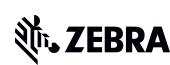Zebra's Industry Solutions can give your business a competitive advantage by connecting people, assets and data to help you make better decisions.
Scale and energise your retail strategy with a digital backbone that unifies your team, informs priorities and drives results with Zebra's retail technology solutions.
Zebra's healthcare technology solutions provide patient identity management, mobile health devices, and business intelligence data to improve efficiency.
Zebra’s manufacturing technology solutions enable manufacturers to become more agile, optimize plant floor performance and embrace market changes.
Zebra's market-leading solutions and products improve customer satisfaction with a lower cost per interaction by keeping service representatives connected with colleagues, customers, management and the tools they use to satisfy customers across the supply chain.
In today's world, the demands on transportation and logistics companies are higher than ever. Dedicated Warehouse, Fleet and Delivery, and Yard and Terminal solutions enable visibility to every aspect of your business and keep operations running flawlessly around the clock.
Zebra's hospitality technology solutions equip your hotel and restaurant staff to deliver superior customer and guest service through inventory tracking and more.
Empower your field workers with purpose-driven mobile technology solutions to help them capture and share critical data in any environment.
Technology is a key enabler in helping the Public Sector provide their frontline and back office workers automate business process and assets with a digital voice.
Zebra’s mobile computing, scanning, and printing solutions connect each operational area in your warehouse to give you the agility to realize transformational gains.
Zebra's range of mobile computers equip your workforce with the devices they need from handhelds and tablets to wearables and vehicle-mounted computers.
Zebra's desktop, mobile, industrial, and portable printers for barcode labels, receipts, RFID tags and cards give you smarter ways to track and manage assets.
Zebra's 1D and 2D corded and cordless barcode scanners anticipate any scanning challenge in a variety of environments, whether retail, healthcare, T&L or manufacturing.
Zebra's extensive range of RAIN RFID readers, antennas, and printers give you consistent and accurate tracking.
Choose Zebra's reliable barcode, RFID and card supplies carefully selected to ensure high performance, print quality, durability and readability.
Zebra's location technologies provide real-time tracking for your organisation to better manage and optimise your critical assets and create more efficient workflows.
Zebra's rugged tablets and 2-in-1 laptops are thin and lightweight, yet rugged to work wherever you do on familiar and easy-to-use Windows or Android OS.
With Zebra's family of fixed industrial scanners and machine vision technologies, you can tailor your solutions to your environment and applications.
Discover Zebra’s range of accessories from chargers, communication cables to cases to help you customise your mobile device for optimal efficiency.
Zebra's OEM scan engines, imagers, and private label OEM products offer flexible integration and help enhance product development with modern OEM technology.
Zebra's environmental sensors monitor temperature-sensitive products, offering data insights on environmental conditions across industry applications.
Keep labour costs low, your talent happy and your organisation compliant. Create an agile operation that can navigate unexpected schedule changes and customer demand to drive sales, satisfy customers and improve your bottom line.
Empower the front line with prioritized task notification and enhanced communication capabilities for easier collaboration and more efficient task execution.
Get full visibility of your inventory and automatically pinpoint leaks across all channels.
Reduce uncertainty when you anticipate market volatility. Predict, plan and stay agile to align inventory with shifting demand.
Drive down costs while driving up employee, security, and network performance with software designed to enhance Zebra's wireless infrastructure and mobile solutions.
Explore Zebra’s printer software to integrate, manage and monitor printers easily, maximising IT resources and minimising down time.
Make the most of every stage of your scanning journey from deployment to optimization. Zebra's barcode scanner software lets you keep devices current and adapt them to your business needs for a stronger ROI across the full lifecycle.
RFID development, demonstration and production software and utilities help you build and manage your RFID deployments more efficiently.
RFID development, demonstration and production software and utilities help you build and manage your RFID deployments more efficiently.
Zebra DNA is the industry’s broadest suite of enterprise software that delivers an ideal experience for all during the entire lifetime of every Zebra device.
Advance your digital transformation and execute your strategic plans with the help of the right location and tracking technology.
Aurora Focus™ runs on Zebra’s fixed industrial scanners and VS20/VS40/VS70 smart cameras and comes ready-made for specific tasks like barcode reading and verification, OCR, and presence/absence vision inspection.
Zebra Aurora Focus brings a new level of simplicity to controlling enterprise-wide manufacturing and logistics automation solutions. With this powerful interface, it’s easy to set up, deploy and run Zebra’s Fixed Industrial Scanners and Machine Vision Smart Cameras, eliminating the need for different tools and reducing training and deployment time.
Aurora Imaging Library™, formerly Matrox Imaging Library, machine-vision software development kit (SDK) has a deep collection of tools for image capture, processing, analysis, annotation, display, and archiving. Code-level customization starts here.
Aurora Design Assistant™, formerly Matrox Design Assistant, integrated development environment (IDE) is a flowchart-based platform for building machine vision applications, with templates to speed up development and bring solutions online quicker.
Designed for experienced programmers proficient in vision applications, Aurora Vision Library provides the same sophisticated functionality as our Aurora Vision Studio software but presented in programming language.
Aimed at machine and computer vision engineers, Aurora Vision Studio software enables users to quickly create, integrate and monitor powerful machine vision applications without the need to write a single line of code.
Adding innovative tech is critical to your success, but it can be complex and disruptive. Professional Services help you accelerate adoption, and maximise productivity without affecting your workflows, business processes and finances.
Zebra's Managed Service delivers worry-free device management to ensure ultimate uptime for your Zebra Mobile Computers and Printers via dedicated experts.
Find ways you can contact Zebra Technologies’ Support, including Email and Chat, ask a technical question or initiate a Repair Request.
Zebra's Circular Economy Program helps you manage today’s challenges and plan for tomorrow with smart solutions that are good for your budget and the environment.
You're up next!
Connecting....
END CHAT?
Don't worry, after the chat ends, you can save the transcript. Click the agent name in the header and then click Save Transcript.
Sorry your session has expired due to 30 minutes of inactivity. Please start a new chat to continue.
Chat Ended
The new and improved Support and Downloads pages are now live! You asked, and we listened. Visit the Support and Downloads Experience page to learn more about this update.
ZT610 Industrial Printer Support
ZT610
The ZT610 printer is part of the ZT600 Series Printer family.
Retain proof of purchase for warranty confirmation.

ZT610
Menu
- Getting Started
- Downloads
- Documentation
- Videos
- Troubleshooting
- Application Software
- Additional Resources
The Setup guidelines below will take you to English documentation. You can access the localized User Guides in the DOCUMENTATION tab.
IMPORTANT! Do not connect your printer to a computer yet!
- If you connected your printer to a computer via USB before driver installation, the printer might appear as an unknown (unspecified) device in “Devices and Printers.”
- If necessary, follow these recovery steps before proceeding to Step 1.
1. Download and install the recommended Windows Printer Driver v10.
- Download the driver from the DOWNLOADS tab.
- Follow the instructions for Installing the Drivers.
2. Connect the printer.
- Connect the printer to a USB port on your computer.
- Connect the printer to your wireless network (Wi-Fi).
- Connect the printer to your network through the Ethernet port.
3. Load media (media usually means labels, but it also includes tag stock, receipt paper, and other things that can be printed on).
- You can watch the English video.
Ribbon and Medial loading in Tear-Off Mode.
How to identify the media type
4. When using thermal transfer media, load the ribbon
- You can watch the English video.
Ribbon and Medial loading in Tear-Off Mode.
Ribbon and Medial loading in Cutter Mode
Some non-English videos are available in the VIDEOS tab. - How to find out if you have thermal transfer media?
Do a media scratch test. - This printer uses a ribbon coated with ink on the outside. How to find out which side of the ribbon is coated?
Perform an adhesive test or a ribbon scratch test
6. Calibrate ribbon and media sensors.
- When changing the size or type of media.
- If printing issues are observed, such as skipped labels, vertical image/label drift, or ribbon out or media out errors.
- You can watch the English video.
Autocalibration
Manual Calibration
Some non-English videos are available in the VIDEOS tab.
7. The printer settings must match the actual supplies that you are using for your print job and the options on your printer. Adjust the printer settings as necessary using Zebra Setup Utilities software or Windows Printer Driver v8.
Downloads
Software that is essential for operating and connecting this device.
Oops!! Something went wrong. Please try again.

If you had connected your printer to the computer via USB prior to driver installation, follow these recovery steps before printer driver installation.
Documentation
Some documents may not have been translated to your language.
Oops!! Something went wrong. Please try again.

Videos
ZT610 How-to Videos
- ZT600 Autocalibration
- ZT600 Printhead Replacement
- ZT600 Ribbon and Media Loading in Tear-Off Mode
- ZT600 Manual Calibration
- ZT600 Ribbon Out Error Code
- ZT600 Media Out Error Code
- ZT600 Ribbon Removal
- ZT600 Ribbon and Media Loading in Cutter Mode
- ZT600 Cutter Installation
- ZT600 MediaSensor and Exterior Cleaning
- ZT600 Printhead and Platen roller Cleaning
- ZT600 Printer Unpacking
- ZT600 Head Open Error Code
- ZT600 Pause Request Error Code
- ZT600 Platen Roller Replacement
- Unpacking and Inspecting the Printer
- Configuración de las impresoras ZT510, ZT610 y ZT620
- Error de solicitud de pausa
- Cargar los medios y las cintas con cortador
- Reemplazo del cabezal de impresión
- Limpar a cabeça e o rolo de impressão
- Reemplazo del rodillo de la platina
- Código de error de salida de medios
- Códigos de error de cinta
- Limpieza del exterior y los sensores
- Calibración de los sensores
- Instalación de un cortador de soportes
- Desembalaje e inspección de la impresora
- Calibración manual del sensor
- Carga de soportes y cinta con la opción de rasgado
- Código de error de cabezal abierto
- Reemplazo de la cinta
- Problemas de registro de etiquetas
- Configuração das impressoras ZT510, ZT610 e ZT620
- Substituir a cabeça de impressão
- Erro de pedido de pausa
- Execução da calibração manual do sensor
- Código de erro de falta de papel
- Colocar papel e fitas com um dispositivo de corte
- Código de erro de cabeça aberta
- Calibração dos sensores
- Instalação de um cortador de mídia
- Limpar a cabeça e o rolo de impressão
- Carregamento de mídia e fita com uma opção de corte
- Códigos de erro de fita
- Substituir o rolo de impressão
- Limpar o exterior e os sensores
- Substituir a fita
- Desembalar e inspecionar a impressora
- Einrichten des ZT510, ZT610- und ZT620-Drucker
- Austauschen des Druckkopfs
- Fehler „Pause request“ (Pause erforderlich)
- Durchführen der manuellen Sensorkalibrierung
- Fehlercode „Media out“ (Kein Medium)
- Einlegen von Medien und Farbband bei Schneidevorrichtung
- Fehlercode „Head Open“ (Kopf geöffnet)
- Kalibrierung der Sensoren
- Installieren eines Medienschneiders
- Reinigen des Druckkopfs und der Walzenrolle
- Einlegen von Medien und Farbband mit Abrissoption
- Farbband-Fehlercodes
- Austausch der Walzenrolle
- Reinigen des Gehäuses und der Sensoren
- Austauschen des Farbbands
- Auspacken und Überprüfen des Druckers
- Configuration des imprimantes ZT510, ZT610 et ZT620
- Déballage et inspection de l'imprimante
- Codes d'erreur Ribbon (Ruban)
- Chargement du support et du ruban avec une option d'arrachage
- Code d'erreur Media Out (Pas de support)
- Étalonnage des capteurs
- Chargement du support et du ruban avec un module de découpe
- Remplacement de la tête d'impression
- Nettoyage de la tête d'impression et du contre-rouleau
- Installation d'un massicot
- Étalonnage manuel du capteur
- Remplacement du ruban
- Remplacement du contre-rouleau
- Nettoyage de l'extérieur et des capteurs
- Code d'erreur Head Open (Tête ouverte)
- Erreur Pause Request (Demande de pause)
- Configuración de las impresoras ZT510, ZT610 y ZT620
- Desembalaje e inspección de la impresora
- Códigos de error de cinta
- Carga de soportes y cinta con la opción de rasgado
- Código de error de falta de papel
- Calibración de los sensores
- Carga de papel y cinta con un cortador
- Sustitución del cabezal de impresión
- Limpieza del cabezal de impresión y el rodillo de la platina
- Instalación de un cortador de soportes
- Calibración manual del sensor
- Sustitución de la cinta
- Sustitución del rodillo de la platina
- Limpieza del exterior y los sensores
- Código de error de cabezal abierto
- Error de solicitud de pausa
- Disimballaggio e ispezione della stampante
- Impostazione delle stampanti ZT510, ZT610 e ZT620
- Caricamento di supporti e nastri con opzione di strappo
- Caricamento di supporti e nastro con taglierina
- Sostituzione del nastro
- Pulizia della testina di stampa e del rullo
- Pulizia dell'esterno e dei sensori
- Calibrazione dei sensori
- Esecuzione della calibrazione manuale del sensore
- Errore relativo alla richiesta di pausa
- Codice errore Head Open (Testina aperta)
- Codice errore Media Out (Supporti esauriti)
- Codici errore Ribbon (Nastro)
- Sostituzione della testina di stampa
- Sostituzione del rullo
- Installazione di una taglierina per supporti
- Настройка принтеров ZT510, ZT610 и ZT620
- Замена печатающей головки
- Ошибка запроса на приостановку
- Выполнение ручной калибровки датчика
- Код ошибки отсутствия носителя
- Загрузка носителя и ленты в принтеры с резаком
- Код ошибки открытия головки
- Калибровка датчиков
- Установка резака для носителей
- Очистка печатающей головки и опорного валика
- Загрузка носителя и ленты с опцией отрыва
- Коды ошибок ленты
- Замена опорного валика
- Очистка наружных поверхностей и датчиков
- Замена ленты
- Распаковка и осмотр принтера
- ZT510, ZT610 ve ZT620 Yazıcıların Kurulumu.
- Yazıcı Kafasını Değiştirme
- Pause Request (Duraklatma İsteği) Hatası
- Manuel Sensör Kalibrasyonu Gerçekleştirme
- Media Out (Medya Bitti) Hata Kodu
- Kesici Takımı ile Medya ve Şerit Yükleme
- Head Open (Kafa Açık) Hata Kodu
- Sensörlerin Kalibre Edilmesi
- Ortam Kesicinin Takılması
- Yazıcı Kafasını ve Merdane Silindirini Temizleme
- Yırtma Seçeneği ile Medya ve Şerit Yükleme
- Şerit Hata Kodları
- Merdane Silindirinin Değiştirilmesi
- Dışını ve Sensörleri Temizleme
- Şeridin Değiştirilmesi
- Yazıcının Ambalajından Çıkarılması ve İncelenmesi
- Konfiguracja drukarek ZT510, ZT610 i ZT620
- Wymiana głowicy drukującej
- Błąd żądania wstrzymania
- Ręczna kalibracja czujnika
- Kod błędu braku nośnika
- Ładowanie nośników i taśmy z obcinakiem
- Kod błędu otwarcia głowicy
- Kalibracja czujników
- Instalacja obcinaka do nośników
- Czyszczenie głowicy drukującej i wałka dociskowego
- Ładowanie nośników i taśmy z opcją odrywania
- Kody błędów taśmy
- Wymiana wałka dociskowego
- Czyszczenie elementów zewnętrznych drukarki i czujników
- Wymiana taśmy
- Rozpakowywanie i sprawdzanie drukarki
- 设置 ZT510、ZT610 和 ZT620 打印机
- 更换打印头
- 暂停请求错误
- 执行手动传感器校准
- 介质用尽错误代码
- 使用切纸器选配件时装入介质和色带
- 打印头打开错误代码
- 校准传感器
- 安装介质切刀
- 清洁打印头和打印辊
- 使用撕离选项装载介质和色带
- 色带错误代码
- 更换打印辊
- 清洁外壳和传感器
- 更换色带
- 拆开包装并检查打印机
- ZT610、ZT620およびZT510プリンタのセットアップ
- 印字ヘッドの交換
- 一時停止リクエスト エラー
- 手動センサーキャリブレーションの実行
- 用紙切れエラー コード
- カッターを使用する場合の用紙とリボンのセット
- ヘッド オープン エラー コード
- センサーの校正
- メディアカッターの取り付け
- 印刷ヘッドとプラテン ローラーのクリーニング
- メディアとリボンをティアオフオプションで装填する
- リボン エラー コード
- プラテン ローラーの取り替え
- 外装およびセンサーのクリーニング
- リボンの交換
- プリンタの開梱と点検
- ZT510, ZT610 및 ZT620 프린터 설정하기
- 인쇄헤드 교체
- 요청 일시 중지 오류
- 수동 센서 보정 수행
- 미디어 없음 오류 코드
- 커터 옵션을 포함한 미디어 및 리본 장착
- 헤드 열림 오류 코드
- 센서 보정하기
- 미디어 커터 설치하기
- 인쇄헤드 및 플래튼 롤러 청소
- 떼어내기 옵션으로 미디어 및 리본 로드하기
- 리본 오류 코드
- 플래튼 롤러 교체
- 외장 및 센서 청소
- 设置 ZT510、ZT610 和 ZT620 打印机
- 更換列印頭
- 「Pause Request (暫停要求)」錯誤
- 执行手动传感器校准
- 「Media Out (耗材用盡)」錯誤碼
- 為已安裝切割器的印表機裝入耗材與色帶
- 「Head Open (列印頭開啟)」錯誤碼
- 校准传感器
- 安装介质切刀
- 清潔列印頭與壓紙滾筒
- 使用撕离选项装载介质和色带
- 「Ribbon (色帶)」錯誤碼
- 更換壓紙滾筒
- 清潔外部和感應器
- 更換色帶
- 拆开包装并检查打印机
Scroll For More Videos
Application Software
Zebra software products that can enhance your experience with this device.
Oops!! Something went wrong. Please try again.

Additional Resources
Useful links and resources to enhance your experience.
Support Content
Join our community discussion forum where you can connect with Zebra users and ambassadors from around the globe.
Warranty and Repair
For some services, you will need a serial number. Here's where you can find it on your device.
Frequently Asked Questions
Legal Terms of Use Privacy Policy Supply Chain Transparency
ZEBRA and the stylized Zebra head are trademarks of Zebra Technologies Corp., registered in many jurisdictions worldwide. All other trademarks are the property of their respective owners. ©2024 Zebra Technologies Corp. and/or its affiliates.