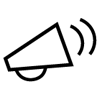NOW AVAILABLE: Product-Focused Search and Guided Navigation for improved access to product support. Read more.
Boas-vindas ao Suporte da Zebra
Hardware
Drivers, sistema operacional, firmware, documentações e mais
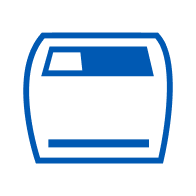
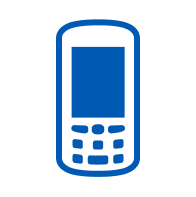
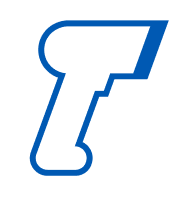
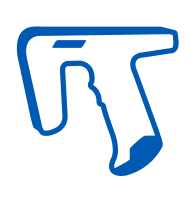

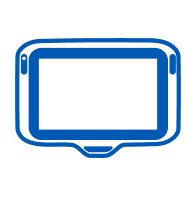
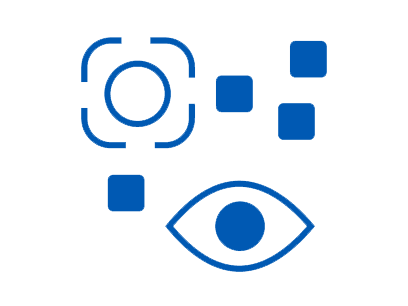


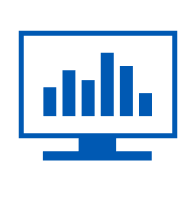
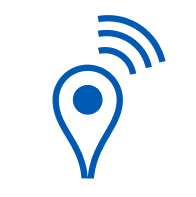
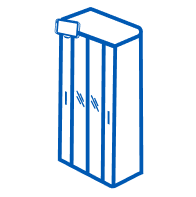
Software, soluções e serviços
Downloads de software de aplicações, documentações e mais
Resolução de problemas
Use nossos guias, ferramentas e serviços para obter suporte.
Para alguns dos serviços de solução de problemas, você precisará de um número de série. Veja onde você pode encontrá-lo.
Recursos de suporte adicionais
Participe do fórum de discussões de nossa comunidade, onde você pode se conectar com usuários e embaixadores da Zebra de todo o mundo.
Envie solicitações de reparo, receba autorização necessária e acompanhe o status de seus reparos.
Recursos de suporte e reparo para solução de robótica da Zebra.
Recursos informativos, acesso a apoio para desenvolvedores à disposição para ajudar e uma comunidade global de desenvolvedores.
Antigo portal de suporte SaaS.
Um link de suporte para clientes Reflexis e ZPA.
Documentação para a criação de aplicativos que utilizam computadores móveis, scanners de código de barras, impressoras e leitores de RFID da Zebra na empresa.
Disponível para todos os clientes que tenham um contrato de suporte Zebra OneCare™ e Foresight válido para computadores móveis ou scanners.
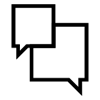
Contato com o suporte
Não encontra a resposta para sua pergunta?

Proteção além da garantia padrão
Tenha certeza de ter o desempenho previsível e confiável de que você precisa para maximizar o tempo em operação e o retorno do investimento dos dispositivos da Zebra. Não importa o nível de serviço de que você precisa, existe um serviço para dar suporte às suas operações críticas.