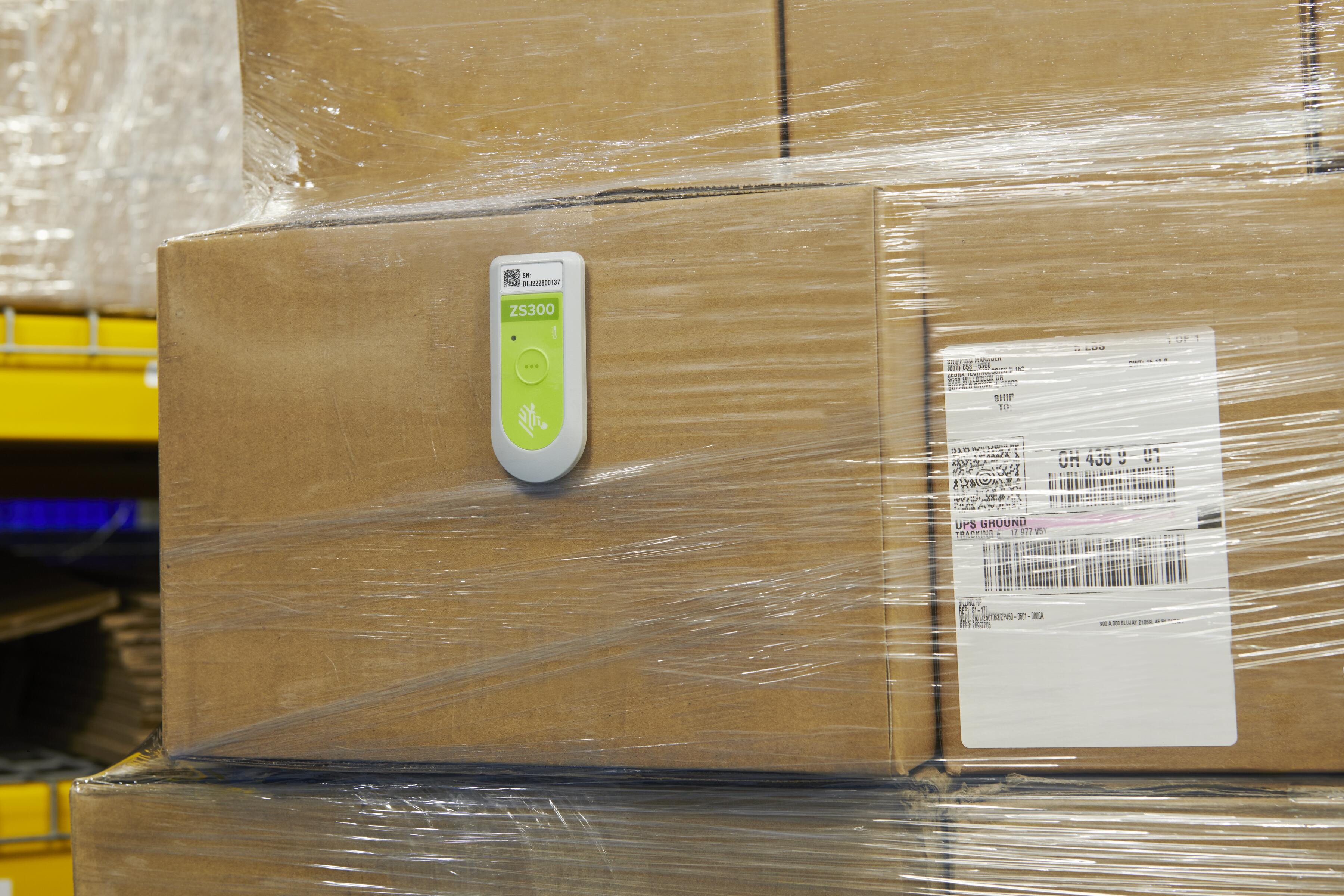5 Things to Consider When Equipping Shift Workers with Shared Devices
This post was written by Bhavesh Kumar, Director of Product Management at VMware, a Zebra Independent Software Vendor (ISV).
The COVID-19 pandemic has brought a drastic change in how organizations get work done in near-record time. It has also highlighted the importance of front-line workers to the functioning of our society and global economy. Therefore, we must consider how to enhance their productivity and digital well-being as part of any digital transformation strategy.
Answering the Call to Fix Today’s Front-Line Disconnect
According to IDC, front-line workers currently make up the majority of workers in the United States, accounting for 57% of the total U.S. worker population. However, in 2020, only 49% of front-line workers were enabled with mobile devices. The good news is that this should change in the coming years as organizations ramp up investments for these workers. Gartner predicted that up to 70% of new mobile and endpoint investments would be for front-line workers until 2025.
However, employing the right mobility strategy for this subset of today’s workforce could prove challenging for organizations that try to internally manage modernization efforts. According to IDC, a front-line worker is anyone “who performs client-facing or operational activities onsite or in the field that require distributed, mobile access to data, content, applications, and workflows.” By this definition, store associates, hospitality workers, first responders, nurses, lab technicians, utility technicians service providers and even construction workers are all considered part of the front-line workforce. With so many mobile hardware and software options on the market today, building a viable solution architecture that’s suitable for each individual worker, workflow and work environment can be time- and resource-intensive. It also requires a certain level of domain expertise.
That’s why it is important to enlist the help of solution engineers who are familiar with the challenges faced by those in your sector and the technology platforms most inclined to deliver targeted outcomes. They can lead you through a technology discovery, trial and implementation process that is tailored to your organization. They are also skilled at drilling down to the role and task level, which some say is the only way to successfully derive the value of today’s technology solutions. A mobility solution that might work well for someone who only “travels” part time could be insufficient for front-line shift workers, such as retail store associates or clinicians.
So, for the sake of this discussion, let’s focus on how best to support the latter, as they are constantly on the move and the most apt to see a productivity drop if not equipped with the right technology tools.
The Strategic Imperative for Shared Devices
Purpose-built, enterprise-grade mobile devices are invaluable to shift workers, enabling store associates to perform backroom operations, provide customer service and gain access to corporate data to get work done. Nurses can gain access to patient information on the go during their shift and track patient progress. Field-based utility technicians can gain access to corporate information systems to update service orders, retrieve maintenance requirements, seek remote expert assistance and even accept wireless payments from customers upon completion of installation or repair actions. In other words, these can drastically increase the productivity of each user (which boosts operational capacity) and be reused by multiple users across multiple shifts (which can reduce cost efficiencies across your entire technology architecture).
Yet, digitalizing these use cases with the right devices require careful consideration, particularly around user experience, back-end system integration and security because they are shared by multiple team members. You must build a mobility strategy that allows for efficient reuse of devices across shifts, users and job functions – each of which may have different workflow requirements and data access clearance ratings. Fortunately, shared device capabilities built into the Android™ OS platform are enhanced by Unified Endpoint Management (UEM) solutions to provide robust capabilities that enable shift worker use cases across a number of device form factors.
As you put together a strategy for enabling shift workers with shared purpose-built devices, here are some considerations:
Control and restrict access to corporate resources
Identify resources (apps for instance) which are going to be common across any user who picks up the device, as well as resources that are unique to a specific user group or role. Mapping this out is important as it can help you identify how to get the device setup as fast as possible when a shift worker logs into the device. You can ensure that common resources leveraged by all users are always installed on the device (which will minimize download and setup time) and preserve bandwidth to download unique resources that only specific users or groups need. UEM can help you define which apps or content is “common” and provide granular assignment capabilities to define certain resources for specific user groups, device models or roles. UEMs may also offer custom home screen or launcher apps on Android that can take this a step further. For example, you can pre-install all apps on the device prior to first use, and show/hide apps in the custom launcher based on the specific user that logged in.
Keep user data private between sessions
As different workers log in and out of the device, they may log into enterprise apps to get their work done (a potential privacy concern if the previous user doesn’t log out), or leave apps in an intermediary state that makes it difficult for the next user to get started with the app. That’s why we recommend that you use UEM solutions to clear application data between user sessions. This will set the application back to its initial state and clear any user session or login information to get the device in a good “start” state at each handoff. If your UEM solution provides granular controls, you can also specify which apps should clear application data between user sessions and which apps should retain application data. You can choose to clear data for apps that users will log into (to track their deliveries or work orders) but retain the application data on common apps that contain information which will be used by all users (such as apps that download inventory information).
Minimize time from login to productivity with Single Sign On (SSO)
We must keep in mind that when shift workers pick up a device at the start of their shifts, their immediate need is to get to the app(s) they need as soon as possible. The underlying technologies driving the experience is immaterial to the user. If the experience to login and get productive is cumbersome or involves manual steps that each shift worker must be trained on, the project will likely be perceived negatively. We already discussed one way to accelerate time to productivity, by pre-installing apps on the device and using custom Android launchers to show/ hide apps selectively based on the current logged in user to eliminate download time. But there is another way to accomplish the same outcome: eliminate the need for multiple logins to the apps that will be used during the shift by employing an SSO solution.
Once the user logs in to the device at the start of the shift, the UEM solution can provide user-specific certificates to authenticate that person into apps, without requiring a manual login. This provides a seamless experience for the shift worker: just log into the device once at the start of the shift and you’re automatically logged into all the apps you might need. UEMs can remove the certificate from the device once the current user logs out, so the next user cannot leverage the previous users’ certificate to login to unauthorized apps for his or her role.
When defining your SSO strategy, you’ll need to think about how apps are developed to use this functionality. Google offers SSO using Chrome Custom Tabs, which you can read about here. If your app only supports SAML and not Chrome Custom Tabs, UEMs may offer proprietary solutions to provide SSO capabilities for your apps.
Protect and secure using device management capabilities
I already noted how you can protect sensitive personal and corporate data by clearing application data and certificates between user sessions, but you will also need to employ device management controls to protect the device from tampering as an added measure. There are three broad avenues to approach device security for your shared Android devices, all of which require a UEM product.
1. Android Enterprise controls: Android provides device management capabilities that are baked into the Android operating system (OS). UEMs will enable you to configure these controls on the device. Some of the more popular settings include configuring a secure network for the device to connect to, preventing network modification to ensure the user cannot access an unsecured network, auto-granting permissions for apps so users don’t have to, and blocking USB debugging to prevent data leakage, just to name a few. You can check out Google’s directory to review what enterprise mobility management (EMM) solutions currently support at a high level. For shared devices, the “Full Device Management” set will be of particular importance.
2. OEM specific controls: Enterprise-grade mobile device manufacturers can follow the OEMConfig standard to go above and beyond what Android Enterprise offers. (You can learn more about here.) These control capabilities can include (but are not limited to) system update settings, display settings, sound settings and even advanced Wi-Fi configurations.
3. Custom user workflows: UEMs may offer the ability to create custom “if this, then that” workflows to secure your shared device. For example, you may want to build a workflow that automatically ends a user session (i.e., logs out the user) if the device is plugged into AC power. Doing so will ensure the device is secured if the user returns the device to the charging cradle but forgets to sign out. You may also consider automatically ending a user session after a certain amount of time (the length of the shift, for example).
Minimize distractions and provide familiarity by providing a branded, task-based user experience with custom enterprise launchers
Since shift workers will likely pick up a different device most days from a “pool” of available devices, they can get a different experience each time they login unless you enact a set of standards. The previous user could have moved app icons around, for example, making it hard for the next user to find a specific app. Shared devices must provide consistency and familiarity between user sessions so each person can be productive as soon as he or she signs in.
Enterprise-grade Android home screen/ launcher products enable deep customization via granular controls that allow IT to define – and standardize – the user experience across all devices. Just be sure to:
· Build the user experience to your brand specifications. UEMs provide intuitive tools to help you customize exactly how the launcher should look and feel. This includes app icon positioning, wallpaper settings, pre-created folders for apps, grouping apps into sections, app icon size and much more. You can also customize the user experience based on which user or role has signed into the device.
· Specify exactly which settings and device features the user has access to. While device management will enable you to configure certain device settings and prevent users from disabling certain settings, he or she will still have access to the Android Settings app. Enterprise launchers can enable you to hide the app altogether and let you granularly select which settings the user can access using another mechanism. Additionally, you can specify if users are allowed to access the notification bar, status bar and other user experience customization capabilities provided by Android.
The Takeaway
Implementing a solid strategy for shared devices requires careful consideration to provide a stellar user experience with strong device security. With the right device and management tools in place, your strategy can become a reality. If you have a shared device use case, start talking to your UEM vendor to see how they can help.
Looking for a UEM tool?
Gartner Peer Insights* is a free peer review and ratings platform designed for enterprise software and services decision makers, and great place to start. This year, VMware was recognized as a 2021 Gartner Peer Insights Customers’ Choice in UEM. We believe that being named a 2021 Customers’ Choice for UEM represents VMware’s commitment to our customers and their drive toward workplace modernization during these uncertain times using our Workspace ONE solution – a tool that is both flexible and easy to use, especially for shared or multi-user devices.
*Gartner Peer Insights Customers’ Choice constitute the subjective opinions of individual end-user reviews, ratings and data applied against a documented methodology; they neither represent the views of, nor constitute an endorsement by, Gartner or its affiliates.