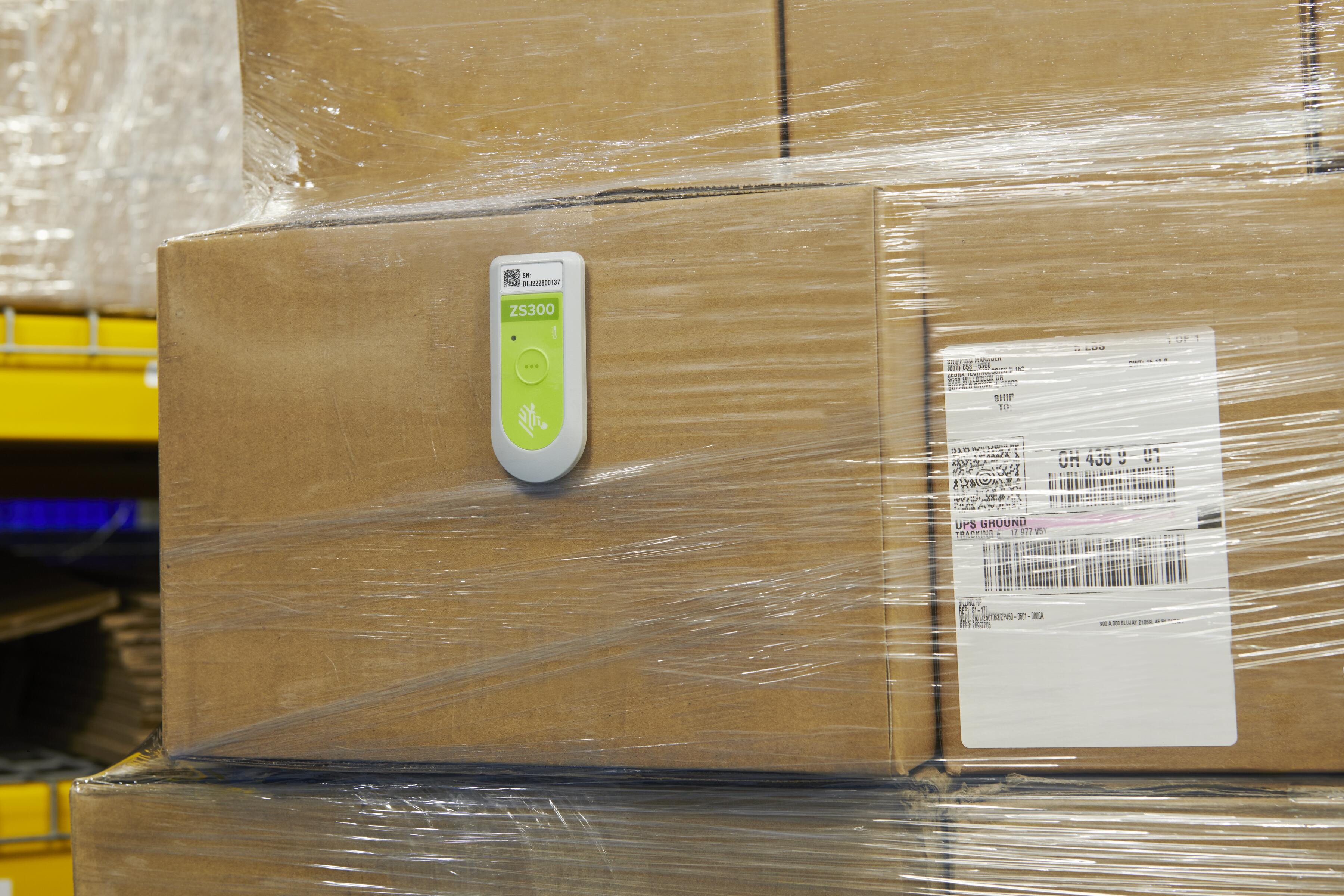Why You Should be Encouraging – and Enabling – Your Workers to Self-Diagnose (Their Device Issues)
COVID-19 has changed the world in many ways, one of the most significant being that companies must find ways to support employees from a distance. Whether working in the field, a factory or on the shop floor, every effort must be given to ensure they’re able to stay connected to colleagues, customers and critical business systems at all times. Technology facilitates collaboration, which fosters productivity.
However, it’s not enough to just equip workers with company-provisioned mobile computers that can facilitate mission-critical communications or workflows. Organizations must also give workers the tools needed to maintain and, in some cases, improve the operability of those mobile computers so that they can stay in the field and out of the repair depot. Any time a mobile computer is taken out of a worker’s hands for a prolonged period of time for any reason, connectivity and productivity are impacted. So is your bottom line.
That is why every employee using a company-provisioned mobile computer really should have access to – and know how to use – on-device self-diagnostic tools, such as the one that Zebra offers its mobile computer users.
The Benefits of Self-Diagnosing Device Issues
You want (really, need) to avoid sending workers’ mobile devices into a repair depot at all costs.
While a device warranty or support program (such as Zebra OneCare™) may cover the expenses associated with sending it into the depot, your organization still pays a high cost in lost efficiency while the device is out of service, particularly if/when it turns out that nothing is actually wrong with the device. (That happens more than you think.)
Even in cases where performance issues are found, they are often minor and could be fixed with minimal downtime by quickly swapping out batteries, restoring lost wireless connections or rebooting devices to free up needed memory. In other words, most actions needed to maintain optimal device operability can easily be managed by your device users or administrators in the field in a matter of minutes – assuming they can self-diagnose the issue with an on-device tool.
Of course, one could argue that businesses should have spare mobile computers on hand to minimize business impacts from intermittent device downtime. But there are additional capital expenditures, overhead and resource requirements associated with the acquisition, configuration, deployment, monitoring and management of these extra devices. Besides that, it takes time and effort to put in a service request with the device manufacturer to troubleshoot and (if needed) repair the device, package and ship devices, track the progress of diagnostics, coordinate service actions and re-configure returned devices. Sending in a device for service should be a last resort. All efforts to troubleshoot and fix any suspected issue while it’s in the field should be exhausted first.
This Free Tool Will Get Your Zebra Mobile Computers Back Up and Running in Minutes (in Most Cases)
Though Zebra devices are built to last for years, they are technology devices and could need optimization every now and then. Sometimes, issues arise that have nothing to do with the device (i.e. a Wi-Fi signal is lost) while other times a software update may have been missed. As such, we want to empower our customers and their workers to troubleshoot and fix as many suspected device issues as possible without having to send devices into a Zebra Repair Depot or even stop to call our technical support team for triage. Time is money, and we want to help keep your total cost of ownership (TCO) for Zebra devices as low as possible by keeping them up and running at peak performance levels for as long as possible.
That is why we are now offering a Device Diagnostic Tool to all Zebra rugged mobile computer users!
(A brand new 8-test version of the Device Diagnostics Tool can now be downloaded here or on the Google Play Store here for Zebra mobile computers running newer Android™ operating systems (OS) mobile computers! The 6-test version that has been offered for Zebra Windows® CE/Mobile and certain Android KitKat OS mobile computers since 2015 will remain available for download here for customers still using these legacy devices.)
Think of this on-device self-diagnosis tool like a telehealth app for your mobile devices: workers can instantly test and diagnose the main operability systems on Zebra mobile computers with a simple press of a button to determine current system health and functional performance. Within seconds, they’ll know whether or not further action is needed. If it is, they will know immediately what to do and (likely) be back up and running at 100% in mere minutes.
Here’s How It Works
The Device Diagnostics Tool is available at no cost* to Zebra customers and partners and can be downloaded from Zebra’s website to Zebra mobile computing devices. Once enabled, the tool will automatically identify the major hardware and connectivity components present on that device. From there, users simply have to press a button to check the current device system health. They will also have the option to test just a select individual tests if desired.
Device Diagnostic Tool 2.1 for Newer Zebra Android Mobile Computers (Android 4.4 through 9.0)
1. Touch Panel Test – Confirms that the touch panel of the device is functioning correctly.
2. Scanner Test (Manual) – Confirms that the device can successfully scan a barcode without error.
3. Button/Key Tests – Confirms that the scanning, volume up and down buttons work effectively.
4. Audio Test – Confirms that the device microphone and speaker are functioning correctly.
5. Battery Health Test – Automatically measures and reports the health of the battery.
6. Wi-Fi/WLAN Test – Automatically measures the signal strength and availability of Wi-Fi.
7. WWAN Test – Automatically measures the cellular network connection strength.
8. Bluetooth® Test – Confirms that the Bluetooth connection is functioning correctly.
Device Diagnostic Tool 1.0 for All Other Zebra Mobile Computers** (Android KitKat 4.1.1 to 4.4.3, Windows Mobile 6.5, and Windows CE 5.0., 6.0, 7.0 operating systems)
1. Battery Health Test – Automatically measures and reports the health of the battery.
2. GPS Test – Confirms the operability of the GPS radio and location fix.
3. System Test – Checks the available memory and OS resources.
4. Wi-Fi/WLAN Test – Automatically measures the signal strength and availability of Wi-Fi.
5. WWAN Test – Automatically measures the cellular network connection strength.
6. Bluetooth Test – Confirms that the Bluetooth connection is functioning correctly.
An easy-to-read “red-light, green-light” report is then generated with guidance on best next steps. Green indicates that the systems (and device) are in optimal health. Red indicates a test failure and prompts the user to either take self-help steps to fix the issue (i.e. reboot), contact technical support or make plans to send the device into a Zebra Repair Depot.
In most cases, test failures will identify common issues that can be pre-empted and/or fixed in the field (by the device user without any intervention needed by your IT team or ours.)
In these instances, device users simply have to follow the recommend steps provided in the report to resolve the issue. Alternatively, they could share the test results with either your IT team or a Zebra support technician over the phone if more extensive (and remote) triage and resolution actions are needed.
Of course, not all issues will be resolvable by the employee or an IT helpdesk ticket. The good news is that, if the user has to call Zebra’s Technical Support Team for further assistance, the log files generated by the Device Diagnostic Tool will help our experts more easily pinpoint the issue, which can many times be triaged over the phone. If the issue cannot be resolved over the phone for any reason, then a repair order ticket will need to be submitted. Again, though, if it’s determined that a Zebra mobile computer must be sent in for servicing, the Device Diagnostics Tool test results can be used to quickly populate the repair order and help expedite a resolution once the technician has the device in hand since he or she will already know what’s wrong with it.
Either way, this (completely free!) Device Diagnostic Tool helps to drastically reduce device recovery time so that workers can get back to work quickly at maximum productivity levels.
Ready to Increase the Self-Sufficiency of Your Mobile Computer Users?
Direct your workers (or IT team) to visit Zebra’s Support and Downloads page to instantly download the free Device Diagnostic tool for all Zebra mobile computers.
Taking this one simple action will immediately help you reduce the device management burden on IT, reduce device downtime, increase worker self-sufficiency and maximize your labor and technology resources.
###
Editor’s Notes:
*A Zebra OneCare™ service agreement is NOT required for this application. However, if additional support and repair services are required for the device(s) outside of product warranty, rest assured customers can opt for a Zebra OneCare Support agreement or a Per Incident Repair (PIR) to help get the device repaired and back in the hands of the worker as soon as possible.
**Though the Device Diagnostics 1.0 tool is still available for download and use on Zebra Windows mobile computers and Android mobile computers with a KitKat OS, it is no longer fully supported.
###
Related Resources:

Tony Ambler
Tony Ambler is currently a Product Manager at Zebra where he is responsible for the Repair Order Portal and Device Diagnostic Tool. He has more than 15 years of experience within the enterprise mobility industry and has held several roles in the company from services to sales.
Previously, Tony served as a technical support manager and a sales engineer, durinig which time he managed the EMEA technical support team and worked in Eastern Europe to support the sales team. Tony holds a BS degree in computer science from SUNY Binghamton.