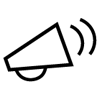NOW AVAILABLE: Product-Focused Search and Guided Navigation for improved access to product support. Read more.
Le damos la bienvenida al soporte de Zebra
Hardware
Controladores, sistema operativo, firmware, documentación y más
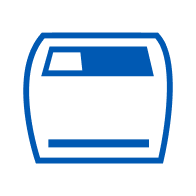
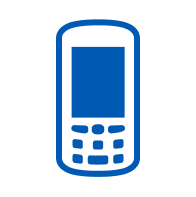
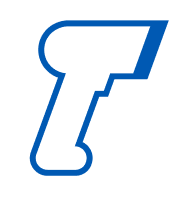
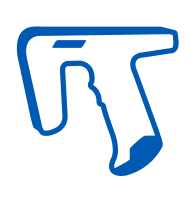

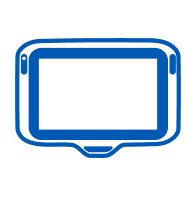
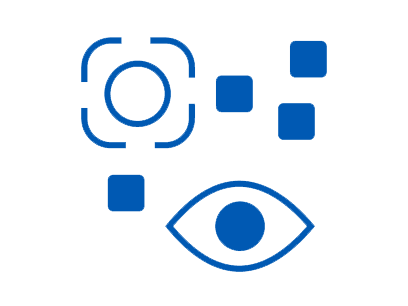


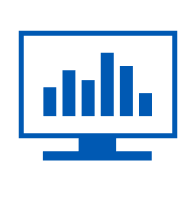
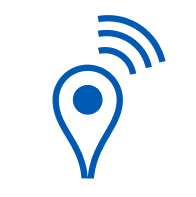
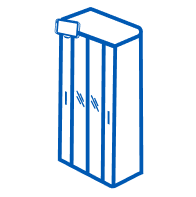
Software, soluciones y servicios
Descargas de software de aplicación, documentación y más
Solución de problemas
Use nuestras guías, herramientas y servicios para apoyo.
Para algunos servicios de solución de problemas, necesitará un número de serie. Aquí puede ver cómo encontrarlo.
Recursos de soporte adicionales
Únase a nuestro foro de discusión comunitaria donde puede conectar con usuarios y embajadores de Zebra de todo el mundo.
Enviar pedidos de reparación, recibir las autorizaciones necesarias y hacer un seguimiento del estado de las reparaciones.
Recursos de soporte y reparación para soluciones de robótica de Zebra.
Recursos informativos, acceso a desarrolladores voluntarios listos para ayudar, y una comunidad global de desarrolladores.
Anteriormente el portal de soporte de software como servicio (SaaS, por sus siglas en inglés).
Un enlace de soporte para clientes de Reflexis y ZPA.
Documentación para crear aplicaciones que usan computadoras móviles de Zebra, escáneres de códigos de barras, impresoras y lectores de RFID en el entorno empresarial.
Disponible para todos los clientes que tengan un contrato de soporte de Zebra OneCare™ y Foresight válido para computadoras móviles y escáneres de Zebra.
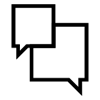
Comunicarse con Soporte
¿No encuentra una respuesta para su pregunta?

Seguridad que trasciende la garantía estándar
Asegúrese de obtener el rendimiento predecible y fiable que necesita para maximizar el tiempo de actividad y la recuperación de la inversión de sus dispositivos Zebra. Cualquiera sea el nivel de servicio que necesite, hay un servicio para respaldar sus operaciones de misión crítica.