Launched: Zebra’s new Support Center is now live. Discover a smarter, faster support experience!
Zebra Battery Replacement Procedure
The Proactive Battery Replacement is a new service enhancement to a core Zebra OneCare™ maintenance plan for Zebra mobile computers. Batteries will be proactively replaced when they fall under a Remaining Useful Life of less than 30 days. All batteries that are identified in this category will be sent a replacement to the end user location based on information provided during on-boarding of the service. There is no guess work involved with which batteries need replacing as the new service does all the work for you. All batteries are monitored daily / monthly using predictive analytics algorithms. When Zebra identifies a battery which will fail over the next 30 days, a new battery will be shipped. When the new battery is received at the end user location, it can be swapped out with the poor battery and the older battery can be removed from the customers operational environment.
The Proactive Battery Replacement service is currently available in the following areas/countries (included mobile devices devices today, printers and tablets to come later):
- EMEA- EU, UK, and Switzerland
- NA – US and CAN
The primary areas the service will be sold in are free trade zones where shipping can be supported from a ground freight bases from Zebra’s DC locations.
Select Your Mobile Computer
Battery replacement steps apply to all EC50 and EC55 models.

1. From the notch in the top left corner, use your fingernail or a plastic tool to lift the battery cover.
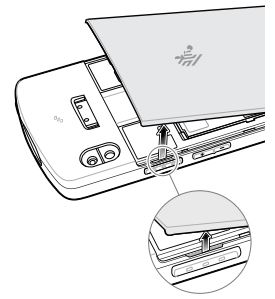
2. Use the battery pull tab to lift and remove the battery from the battery compartment.
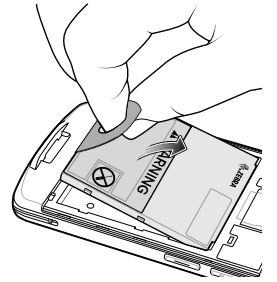
3. Peel off the adhesive liner on the back of the battery.
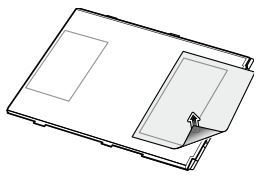
4. Insert the battery, top first and with the warning label facing up, into the battery compartment.
5. Press the battery down into the battery compartment.

6. Insert the battery cover, bottom first, into the battery compartment.
7. Rotate the battery cover down into the battery compartment.
(When installing an extended battery, use the extended battery cover.)
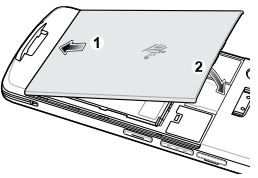
8. Press the sides of battery cover down until the notches on the sides snap into place.

Battery replacement steps apply to all MC33 series models such as MC3000, MC3300R, MC3300x, MC3300xR and MC3300ax.

1. Push in the two Battery Release buttons. Replace the battery within five minutes to preserve memory persistence.
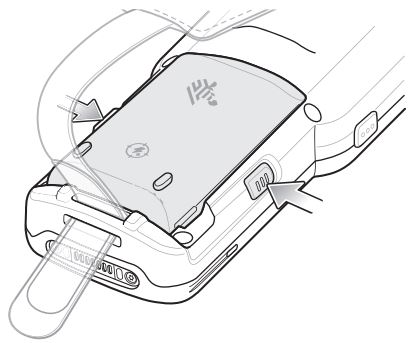
2. Remove the battery from the battery compartment.
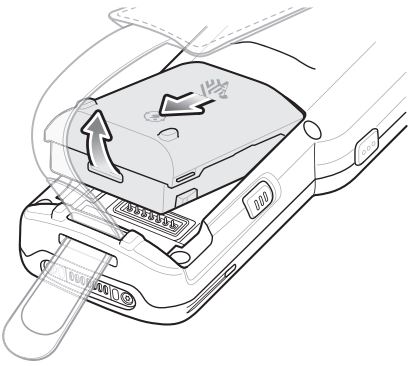
3. Slide the front of the battery into the battery compartment

4. Press battery down firmly. Ensure that both battery release buttons on the sides of the MC33 return to the home position.
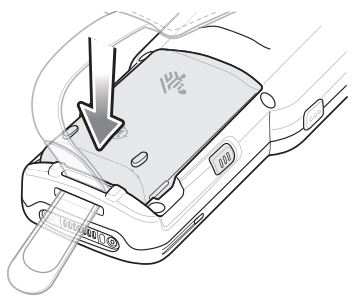

Battery replacement steps apply to:
all MC90 series models such as MC9000, MC9060, MC9060-G, MC9090 CE, MC9090-G, MC9090 WM and MC9090-Z.
all MC92 series.
1. Prior to removing the battery, press the red Power button.
2. Tap Safe Battery Swap.
3. The Indicator LED Bar lights red.
4. When the Indicator LED turns off, press the primary battery releases (1). The battery partially ejects from the device.
5. Press the secondary battery release (2), on top of the battery, and slide the battery out of the device.
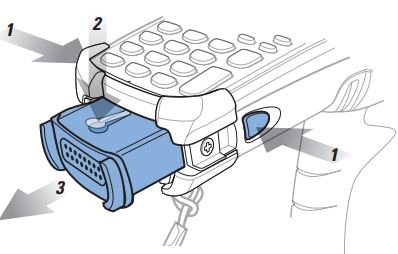
Battery replacement steps apply to all MC93 series models.

1. Push in the two primary Battery Release buttons.
The battery ejects slightly. With Hot Swap mode, when you remove the battery, the display turns off and the device enters a low power state. The device retains RAM data for approximately five minutes. Replace the battery within five minutes to preserve memory persistence.

2. Push in the secondary battery release buttons on the sides of the battery.

3. Remove the battery from the battery slot.

4. Align the battery with the battery slot and push the battery into the battery slot.

5. Press the battery firmly into the battery well.
Ensure that both the battery release buttons on the sides of the device return to the home position. You will hear an audible click sound indicating that both the battery release buttons on the sides of the device have returned to the home position locking the battery in place.
6. Press Power to turn on the device.
Battery replacement steps apply to all TC21 and TC26 series models.

1. Press the Power button until the menu appears.
2. Touch Power Off.
3. Wait for the device to completely turn off.
4. If the hand strap is attached, slide the hand strap clip away from the bottom of the device, and then lift.

5. Press the two battery latches in.

6. Lift the battery from the device.

7. Insert the replacement battery, bottom first, into the battery compartment in the back of the device.
8. Press the battery down until the battery release latches snap into place.

9. Replace the hand strap, if required.
10. Press the Power button to turn on the device.
Battery replacement steps apply to all TC51, TC52, TC56 and TC57 series models.


CAUTION: Do not add or remove microSD card during battery replacement.
1. Press the Power button until the menu appears.
2. Touch Battery Swap.
3. Follow the on-screen instructions.
WARNING: Do not remove the battery until after the red LED completely turns off. Loss of data may result.
4. Wait for the red LED to completely turn off.
5. If hand strap is attached, remove hand strap.
6. Press the two battery latches in.

7. Lift the battery from the device.

8. Insert the replacement battery, bottom first, into the battery compartment in the back of the device.
9. Press the battery down until the battery release latches snap into place.
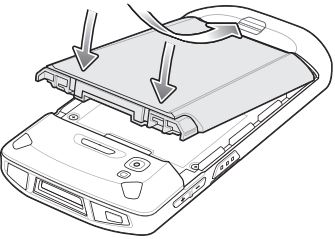
10. Replace the hand strap, if required.
11. Press the Power button to turn on the device.

Note - True Hot Swap applies to premium devices only.
To perform a True Hot Swap:
1. If a hand strap is attached, remove the hand strap.
2. Press the battery latches in and lift up to remove the battery from the device. A 30 second countdown timer displays. The backup super capacitor takes over immediately and the device remains powered with the display dimmed.

Note: If the battery is not replaced after 30 seconds (max.), the device display turns off and the device enters into memory persistence state for an additional 60 seconds (max.).
3. Insert the replacement battery, bottom first, into the battery compartment in the back of the device.
4. Press the battery down until the battery release latches snap into place. If the device display turn off, it should automatically turn on.
Note: If the device does not automatically turn on, press and hold the power button for 6 seconds and the device reboots.
5. Replace the hand strap, if required.
Battery replacement steps apply to all TC70, TC70x, TC72, TC75, TC75x and TC77 series models.


CAUTION: Do not add or remove microSD card during battery replacement.
1. Remove any accessory attached to the device.
2. Press the Power button until the menu appears.
3. Touch Battery Swap.
4. Follow the on-screen instructions.
5. Wait for the LED to turn off.
6. If hand strap is attached, slide the hand strap clip up toward the top of the device and then lift.
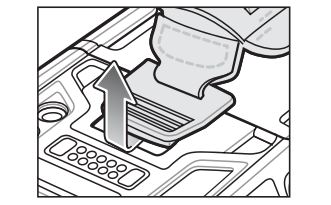
7. Press the two battery latches in and lift the battery from the device.
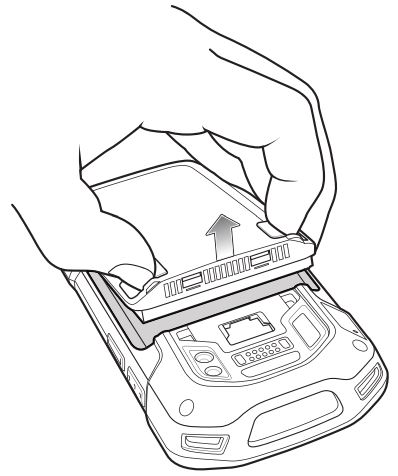
CAUTION: Replace the battery within two minutes. After two minutes the device reboots and data may be lost.
8. Insert the replacement battery, bottom first, into the battery compartment in the back of the device.

9. Press the battery down until the battery release latch snaps into place.
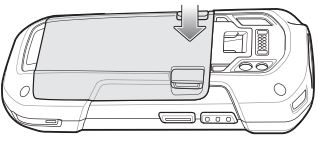
10. Replace the hand strap, if required.
11. Press and hold the Power button to turn on the device.
NOTE: After replacing the battery, wait 15 minutes before using Battery Swap again.







