ヨーロッパ・中東
Zebraの業界リーソリューションは、人、資産、データをつなぎ、より良い意思決定を促すことで、貴社のビジネスに競争上の優位性をもたらします。
Zebraの小売テクノロジー ソリューションを活用し、チームをまとめ、優先順位を知らせ、結果を追求するデジタルバックボーンで、小売戦略を拡張し、活性化しましょう。
Zebraのモバイルコンピューティング、スキャン、印刷ソリューションは、倉庫内の各業務エリアをつないで俊敏性を実現し、革新的利益をもたらします。
Zebraのヘルスケア テクノロジー ソリューションでは、患者ID管理、モバイル医療デバイス、ビジネス インテリジェンスデータを提供し、効率を高めます。
Zebraの製造テクノロジー ソリューションは、製造メーカーが俊敏性を備え、工場のフロアパフォーマンスを最適化し、市場の変化に対応することを可能にします。
市場をリードするZebraのソリューションと製品は、サービス担当者を、同僚、顧客、マネジメント、そしてサプライチェーン全体で使用するツールと結びつけてやりとり1件ごとにかかるコストを抑え、顧客の満足度を向上させます。
今日の世界では、輸送および物流会社に対する需要はかつてないほど高まっています。専用の倉庫、フリートと配送、ヤードとターミナルの各ソリューションは、お客様の業務のあらゆる側面を可視化し、24時間体制で業務を滞りなく行えるよう支援します。
Zebraのホスピタリティ テクノロジー ソリューションは、ホテルとレストランのスタッフが、在庫の追跡などを通して優れたカスタマー・ゲストサービスを提供できるようサポートします。
あらゆる環境で重要なデータを取り込んで共有できる、業務での用途を追求したモバイルテクノロジー ソリューションで現場の作業員を支援しましょう。
Zebraの公共事業向けテクノロジー ソリューションが、資産追跡およびデータキャプチャ デバイスで、州および地方政府を効率化させた事例をご覧ください。
Zebraの幅広い銀行向けテクノロジーソリューションにより、銀行は支店ネットワーク全体でコストを最小限に抑え、収益を増やすことができます。詳細はこちら。
Zebraのモバイルコンピュータ ラインナップは、ハンドヘルド型機器、タブレット、ウェアラブルから車載型コンピュータまで、従業員のニーズに合ったデバイスを提供します。
バーコードラベル、レシート、RFIDタグ、カードが印刷できるZebraのデスクトップ、モバイル、産業用、ポータブルプリンタは、資産をより効率的に追跡・管理する方法を提供します。
Zebraの1Dおよび2Dのコード付き/コードレスバーコードスキャナは、小売、医療、輸送・物流、製造をはじめとするさまざまな環境において、スキャンの際に生じる課題を予測します。
Zebraの幅広いRAIN RFIDリーダ、アンテナ、プリンタのラインナップは、一貫性のある正確な追跡を可能にします。
高性能、高い印刷品質、耐久性、読みさすさを追求した信頼性の高いZebraのバーコード、RFIDおよびカード用サプライ品からお選びください。
Zebraの位置情報技術は、組織が重要な資産をよりスマートに管理・最適化し、より効率的なワークフローを生み出せるよう、リアルタイムの追跡を行います。
Zebraの高耐久性タブレットと2-in-1ノートパソコンは、軽量・薄型で高耐久性を備えており、操作の容易なWindowsまたはAndroid OSを搭載しているため、どこでも作業ができます。
Zebraの工業用固定スキャナ/マシンビジョンテクノロジー製品ファミリーを使うと、ソリューションを環境やアプリケーションに合わせてカスタマイズすることができます。
充電器から、通信ケーブル、ケースまで、モバイルデバイスを最適化・効率化させるのに役立つ、Zebraのカスタマイズ用アクセサリ各種。
ZebraのOEMスキャンエンジン、イメージャ、プライベート ラベルOEM製品に柔軟な統合機能が備わり、最新のOEMテクノロジーを駆使した製品開発を強化します。
Zebra環境センサは、温度変化に敏感な製品をモニタリングし、産業用途全体にわたり、環境条件に関するデータインサイトを提供します。
人件費を低く抑え、スタッフを満足させた上で、組織のコンプライアンスを遵守。予定外のスケジュール変更や顧客の要求に対応できる機敏な業務体制を作ることで、販売促進、顧客満足度向上、収益アップを図りましょう。
優先順のタスク通知と強化されたコミュニケーション機能で現場を強化。よりスムーズに連携しながら、より効率的にタスクを実行することができます。
在庫を完全に把握し、すべてのチャネルで漏れを自動でピンポイントに特定。
市場の不確定要素を予測すれば、不確実性を抑えることができます。移り変わる需要に在庫を対応させるために、予測し、計画を立て、俊敏性を保ちましょう。
Zebraのワイヤレスインフラストラクチャとモバイルソリューションを強化するよう設計されたソフトウェアで、従業員、セキュリティ、ネットワーク のパフォーマンスを向上させながらコストを削減します。
プリンタを簡単に統合、管理、監視し、ITリソースを最大限に活用してダウンタイムを最小限に抑えるZebraのプリンタソフトウェアをご覧ください。
導入から最適化まで、スキャニングのあらゆる機能を最大限に活用しましょう。Zebraのバーコードスキャナソフトウェアを使用すれば、デバイスを最新の状態に保ち、貴社のビジネスニーズに対応できるため、ライフサイクル全体にわたってROIを高めることができます。
RFIDの開発、デモンストレーション、生産のためのソフトウェアとユーティリティは、RFIDの配備をより効率的に構築・管理するのに役立ちます。
RFIDの開発、デモンストレーション、生産のためのソフトウェアとユーティリティは、RFIDの配備をより効率的に構築・管理するのに役立ちます。
Zebra DNAは業界で最も充実したエンタープライズソフトウェア スイート。すべてのZebraデバイスが寿命を全うするまで、理想的なユーザーエクスペリエンスを提供します。
適切な位置情報・追跡テクノロジーを活用してデジタル変革を進め、戦略的計画を実践しましょう。
自律型モバイルロボットによるフリート管理と自動化ワークフローの合理化に最適なAMRソフトウェア、Symmetryで倉庫と製造オペレーションの生産性を向上。
産業オートメーションソフトウェアのZebra Auroraスイートを使用すると、さまざまなユーザーが経験値に関係なくトラック&トレース/ビジョン検査のニーズを解決することができます。
Zebra Aurora Focusは、組織全体の製造とロジスティクスの自動化ソリューションの制御を劇的に簡素化します。この強力なインターフェイスを使用すると、Zebraの産業用固定スキャナとマシンビジョン スマートカメラのセットアップ、展開、実行が簡単にでき、各種ツールが不要になるほか、トレーニングや展開にかかる時間も短縮されます。
マシンビジョン ソフトウェア開発キット(SDK) 「Aurora Imaging Library™」(旧称Matrox Imaging Library)には、画像のキャプチャ、処理、分析、注釈付け、表示、アーカイブ作成のためのツールが数多く含まれています。これらを使用して、コードレベルのカスタマイズが可能です。
統合開発環境(IDE)「Aurora Design Assistant™」(旧称Matrox Design Assistant)は、マシンビジョン アプリケーションを構築するためのフローチャートベースのプラットフォームであり、そのテンプレートを使用するとソリューションをよりスピーディにオンライン化して開発を加速させることができます。
Aurora Vision Libraryは、ビジョンアプリケーションに精通した経験豊富なプログラマー向けに設計されており、Aurora Vision Studioソフトウェアと同じ高度な機能を、プログラミング言語で表示・提供します。
マシンビジョン/コンピュータビジョン エンジニア向け。Aurora Vision Studioソフトウェアを使用すると、強力なマシンビジョン アプリケーションを、コードを1行も記述することなく迅速に作成、統合、監視することができます。
業績を上げるには画期的なテクノロジーの導入が欠かせませんが、それは困難や抜本的な変化を伴う可能性があります。プロフェッショナルサービスは、ワークフロー、ビジネスプロセス、および財務に影響を与えることなく、テクノロジーを迅速に導入し、生産性を最大限に高めるお手伝いをします。
Zebraのマネージドサービスは、専任の専門家がZebra モバイルコンピュータおよびプリンタに対し最大限の稼働時間を保証する、安心のデバイス管理を提供します。
Zebraのナレッジセンターは、貴社の環境に対する特定のニーズに合わせた学習ノウハウを提供します。
次に対応いたします。
接続中…
チャットを終了しますか?
チャット終了後に、チャット記録を保存することができます。ヘッダーにある担当者の名前、[チャット記録を保存する]の順にクリックしてください。
申し訳ありません。30分間操作がなかったために、お客様のセッションが終了しました。続けるには、新たにチャットを開いてください。
チャットが終了しました
お客様のご意見を取り入れ、 サポートとダウンロードページが新しく、より使いやすくなりました! Visit the Support and Downloads Experience page to learn more about this update.
Tap & Pair Instructions
1 — Perform NFC Touch
Touch the back of your mobile device to the NFC logo on the Zebra printer.
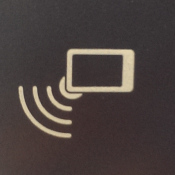
2 — Select the Zebra Tap & Pair App
Select Tap & Pair and then tap Just once.
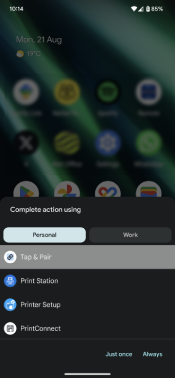
3 — Pair with the Zebra Printer
The printer will print or display a Bluetooth pairing code. Verify this code matches the code shown on the mobile device, and then tap Pair.
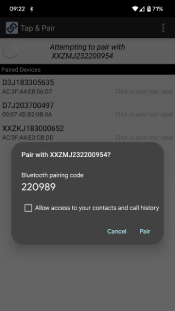
4 — Verify the Zebra Printer has been Paired
Verify the Zebra printer is in the list of paired devices.
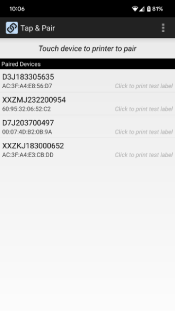
5 — Print a Test Label
Tap the Zebra printer in the Paired Devices list to print a test page. Tap OK to confirm you would like to print a test label or click Cancel.
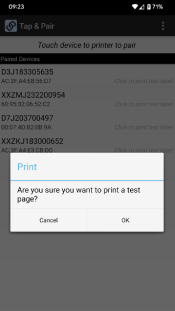
メニュー
- トラブルシューティング
- その他のリソース
その他のリソース
デバイスをより便利にお使いいただくためのリンクとリソース。
発見
法務利用規約 プライバシーポリシー サプライチェーンの透明性
ZEBRAと様式化されたZebraヘッドは、世界中の多くの管轄区域に登録されているZebraテクノロジーズ社の商標です。その他の商標は、それぞれの所有者の所有物です。©2024 Zebra Technologies Corp.およびその関連会社。


