Launched: Zebra’s new Support Center is now live. Discover a smarter, faster support experience!
ZD220/ZD230 Direct Thermal Desktop Printer Support
MODELS: ZD220/ ZD230
The ZD220 and ZD230 printers are part of the ZD200 Series Printer family.
Retain proof of purchase for warranty confirmation

ZD220/ZD230
ATTENTION - Zebra Printer Customers in Europe, the Middle East, and Africa.
Recent changes have been made to the printer setup process - Learn More.
- Getting Started
- Downloads
- Documentation
- Videos
- Troubleshooting
- Application Software
- Additional Resources
The Setup guidelines below will take you to English documentation. You can access the localized User Guides in the DOCUMENTATION tab.
IMPORTANT! Do not connect your printer to a computer yet!
- If you connected your printer to a computer via USB before driver installation, the printer might appear as an unknown (unspecified) device in “Devices and Printers”.
- If necessary, follow these recovery steps before proceeding to Step 1.
1. Download and install the recommended Windows Printer Driver v10
- Download the driver from the DOWNLOADS tab.
- Follow instructions in Installing the Drivers and Running the Printer Installation Wizard.
2. Download and install the Zebra Setup Utilities (ZSU) printer configuration utility.
3. Connect the printer.
- Connect the printer to a USB port on your computer.
Peel off the sticker covering the USB port. - Connect the printer to your wireless network (Wi-Fi) (ZD230 only).
- Connect the printer to your network through the Ethernet port (ZD230 only).
4. Load media (media usually means labels, but it also includes tag stock, receipt paper, and other things that can be printed on).
- You can watch the English video. Some non-English videos are available in the VIDEOS tab.
- The media settings must match the actual media that you are using. How to identify media type.
- When changing the size or type of media.
- If printing issues are observed, such as skipped labels, vertical image/label drift, or media out errors.
- You can watch the English video. Some non-English videos are available in the VIDEOS tab.
7. The printer settings must match the supplies you are using for your print job and the options on your printer. Adjust the printer settings as necessary using Zebra Setup Utilities software or Windows Printer Driver v8.
Peel off the sticker covering the USB port.
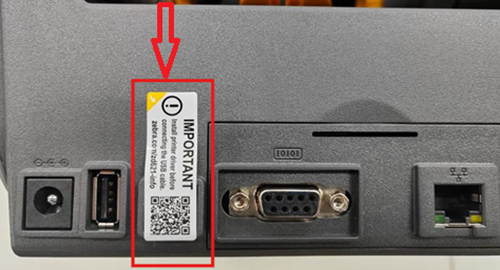
Documentation
Some documents may not have been translated to your language.
Oops!! Something went wrong. Please try again.
ZD220/ZD230 How-to Videos
Application Software
Zebra software products that can enhance your experience with this device.
Oops!! Something went wrong. Please try again.
Additional Resources
Useful links and resources to enhance your experience.
Support Content
Join our community discussion forum where you can connect with Zebra users and ambassadors from around the globe.
Warranty and Repair
For some services, you will need a serial number. Here's where you can find it on your device.
Find the Serial Number of Your Zebra Product

